 902
902
This article assumes you are logged into the Manager Portal as a Call Center Supervisor, Site Manager, or Office Manager.
If you do not know your login name or password, please click here or contact CallHarbor Support.
User extension number, Login Name, Caller ID, and 911 Caller ID can't be changed in the portal. If you need any of these changed, please contact CallHarbor support.
-
Call Center Supervisor: Select the Agents Tab
Office/Site Manager: Select the Users Tab


-
Locate the extension to be updated. You can use the search function to search: Extension Number, First Name, Last Name, Site, or Department

-
Once located, click either the name of the extension or the pencil icon.


-
If name clicked: switch to the Advanced sub-tab

If pencil clicked: Select the Advanced option from the dropdown

User Setup
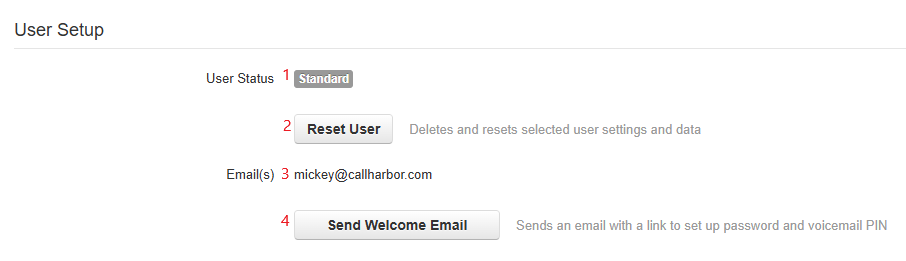
In the User Setup section of the user Advanced tab, you can:
- See the status of the user account, the statuses are described below
- Reset User, this deletes and resets selected user settings and data, user data includes all voicemail, music on hold and greetings. To learn how to reset a user, please click here.
- View the user's Email(s)
- Send Welcome Email, which sends an email with a link to set up their password and voicemail PIN. To learn more about the welcome email, please click here.
User Status
- New - This is a newly created user.
- Setup Required - This user must be recycled. (This shows if the VM Pin hasn't been set)
- Password Required - A password reset is required by this user. (This shows if a password was never set by the user)
- Standard - User is fully set up.
Account Security

In the Account Security section of the user Advanced tab, you can:
- Force a reset of the user's password. This Clears their password, forcing the user to change it before they can access their account
- Enable an automatically sent recovery email after the password reset. Without the recovery email, the user will not be able to log back in and will need to use the forgot password feature on the Manager Portal login page.



