 1025
1025
This article assumes you are logged into the Manager Portal as a Call Center Supervisor, Site Manager, or Office Manager.
If you do not know your login name or password, please click here or contact CallHarbor Support.
What are Call Center Email Reports?
What are Call Center Email Reports?
Call Center Email reports are a quick overview of call center reports provided in an email. The type of report and the statistics included can be customized, as well as the frequency of the report.
The configuration set for the email reports is applied to the user creating the report. Only one set of report configuration can be set per user, however, multiple types and frequencies can be selected.
Access Email Reports
1. Select the Call Center tab

2. Click the Reports button
![]()
3. Click the Email Reports button

4. This opens the Email reports popup window.

5. If this is your first time accessing email reports, please follow Add Email Report
If this is not your first time accessing, please follow Edit Email Report or Remove Email Report
Add Email Report
1. Select the Report Type(s). There are four types of email reports: Summary, Call Queue, Agent, and Dialed Number. Multiple types can be selected.

2. Select the Frequency. There are three frequencies: Monthly, Weekly, and Daily. Multiple Frequencies can be selected.

3. Click the Next button
![]()
4. Select the statistics to be included in the report. 4 statistics can be chosen per statistic group:

5. By default, the report will be emailed to the email associated with your extension. To add additional email recipients, enter the email(s) into the Extra Email Addresses text box. Use the Plus Icon to add additional fields; up to 5 email addresses can be added.

6. Check Attach CSV data to Email to receive a spreadsheet file attachment of the report
![]()
7. Click Save. Close will disregard
![]()
8. The email report configuration is saved and email reports will begin based on the frequency selected.
Edit Email Report
1. The current configuration set for email reports will be displayed in the Email Reports window

2. Check or uncheck report types to add or remove, if necessary

3. Check or uncheck report types to add or remove, if necessary

4. Update the selected statistics, if necessary

5. Update the email addresses, if necessary. Use the Plus Icon to add and the X icon to remove

6. Click Save. Close will disregard
![]()
7. The email report configuration is updated
Remove Email Report
1. Uncheck all Report Types

2. Uncheck all Frequencies

3. Click Save. Close will disregard
![]()
4. The email report configuration is removed and email reports will stop
Summary
The summary report is a quick overview of the Call Queue, Agent, and Dialed Number reports wrapped into one report. The Statistics will come from the Queue Stats, Agent Stats, and Dialed Number Stats Reports.

Statistics
Summary allows for 4 statistics per statistics grouping.

Call Queue Statistics Definitions
Call Volume (VOL) - Number of calls originating through a call queue. Includes answered calls, abandoned calls, forwards, voicemail, and assisted calls handled.
- VOL = CO+FWD+VM+AST
Calls Handled (CH) – Number of calls answered by agent originating through a call queue. Does not include calls that are answered by the agent and then transferred.
Calls Assisted (AST) – Number of calls answered and passed onto a different agent for further handling
Calls Offered (CO) – Number of calls that reached the queue to be dispatched to agents. Includes abandoned calls. Excludes forwards and voicemail.
- CO = CH+AC
Adjusted Calls Offered (ACO) – Adjusted number of calls that reached the queue. Excludes calls abandoned in less than 10 seconds.
Voicemail (VM) – Number of calls handled by the automated voicemail system.
- Calls that go to the queue's voicemail, if enabled
- If the call is forwarded to a different voicemail box, the call will be considered a forward
Forward (FWD) – Number of calls forwarded to another queue or off-net phone number for handling. Includes forwarded calls to voicemail.
Average Talk Time (ATT) – Average number of minutes spent by agent talking per answered call on calls originating through a call queue.
Average Hold Time (AHT) – Average time a caller spends on hold with an agent. Excludes waiting time in the call queue.
Service Level (SL) - Percentage of calls answered originating through the queue within the set Service Level Agreement, default is 60 seconds.
Percent Dial Transfers (DT) – Percentage of calls that landed in the queue and were offered to an agent
Abandoned Calls (AC) – Number of calls that abandoned the queue before being offered to an agent.
Adjusted Abandoned Calls (AAC) – Number of calls that abandoned the queue in under 10 seconds
Abandon Rate (AR) – Percentage of calls offered that were abandoned.
- AR = AC/CO
Adjusted Abandon Rate (AAR) - Percentage of calls offered that were abandoned in under 10 seconds.
- AAR = AAC/CO
Average Handling Time (AHT) – Average time an agent spent on a call. Includes Talk Time, Hold Time, and Disposition Time
Average Wait Time (AWT) – Average number of seconds a caller spent in the selected queue before being dispatched to an agent.
Agent Statistic Definitions
Department - department the agents belong to
Calls Handled (CH) – Number of calls answered by agent originating through a call queue.
Calls Assisted (AST) – Number of calls answered and passed onto a different agent for further handling.
Time Talking (TT) – Number of minutes spent by an agent on answered calls originating through a call queue.
Average Talk Time (ATT) – Average number of minutes spent by agent talking per answered call on calls originating through a call queue.
Average Hold Time (AH) – Average time a caller spends on hold with an agent. Excludes waiting time in the call queue.
Average Handling Time (AHT) – Average time an agent spent on a call. Includes Talk Time, Hold Time, and Disposition Time
Missed Calls (MC) – Number of calls originating through a call queue offered to an agent but not answered.
Outbound Calls Today – Number of outbound call attempts by an agent. Excludes on-net (ext to ext) calls
Outbound Answered Calls Today – Number of outbound calls by agent answered by the remote party. Includes calls answered by voicemail. Excludes on-net (ext to ext) calls.
Outbound Talk Time – Number of minutes spent by agent on outbound calls. Includes talk and hold time. Excludes call center calls and on-net (ext to ext) calls
Outbound Average Talk – Average length of time spent by agent on outbound calls. Excludes call center calls and on-net (ext to ext) calls.
Inbound Calls Today – Number of attempted calls inbound to agent. Includes call center calls. Excludes on-net (ext to ext) calls.
Inbound Answered Calls Today – Number of inbound answered calls to an agent. Includes call center calls. Excludes on-net (ext to ext) calls
Inbound Talk Time – Number of minutes spent by an agent on inbound calls. Includes call center calls. Includes talk and hold time. Excludes on-net (ext to ext) calls
Inbound Average Talk – Average length of time spent by an agent on inbound calls. Includes call center calls. Excludes on-net (ext to ext) calls
Dialed Number Statistics Definitions
Call Volume (VOL) - Number of calls originating through a call queue. Includes answered calls, abandoned calls, forwards, voicemail, and assisted calls handled.
- VOL = CO+FWD+VM+AST
Calls Handled (CH) – Number of calls answered by agent originating through a call queue. Does not include calls that are answered by the agent and then transferred.
Calls Assisted (AST) – Number of calls answered and passed onto a different agent for further handling
Calls Offered (CO) – Number of calls that reached the queue to be dispatched to agents. Includes abandoned calls. Excludes forwards and voicemail.
- CO = CH+AC
Adjusted Calls Offered (ACO) – Adjusted number of calls that reached the queue. Excludes calls abandoned in less than 10 seconds.
Voicemail (VM) – Number of calls handled by the automated voicemail system.
- Calls that go to the queue's voicemail, if enabled
- If the call is forwarded to a different voicemail box, the call will be considered a forward
Forward (FWD) – Number of calls forwarded to another queue or off-net phone number for handling. Includes forwarded calls to voicemail.
Average Talk Time (ATT) – Average number of minutes spent by agent talking per answered call on calls originating through a call queue.
Average Hold Time (AHT) – Average time a caller spends on hold with an agent. Excludes waiting time in the call queue.
Service Level (SL) - Percentage of calls answered originating through the queue within the set Service Level Agreement, default is 60 seconds.
Percent Dial Transfers (DT) – Percentage of calls that landed in the queue and were offered to an agent
Abandoned Calls (AC) – Number of calls that abandoned the queue before being offered to an agent.
Adjusted Abandoned Calls (AAC) – Number of calls that abandoned the queue in under 10 seconds
Abandon Rate (AR) – Percentage of calls offered that were abandoned.
- AR = AC/CO
Adjusted Abandon Rate (AAR) - Percentage of calls offered that were abandoned in under 10 seconds.
- AAR = AAC/CO
Average Handling Time (AHT) – Average time an agent spent on a call. Includes Talk Time, Hold Time, and Disposition Time
Average Wait Time (AWT) – Average number of seconds a caller spent in the selected queue before being dispatched to an agent.
Example Summary Report


Call Queue
The Call Queue report provides statistics related to call queues only, such as the total number of calls per queue or the number of abandoned calls. The Statistics will come from the Queue Stats Report.

Statistics

Call Queue Statistics Definitions
Call Volume (VOL) - Number of calls originating through a call queue. Includes answered calls, abandoned calls, forwards, voicemail, and assisted calls handled.
- VOL = CO+FWD+VM+AST
Calls Handled (CH) – Number of calls answered by agent originating through a call queue. Does not include calls that are answered by the agent and then transferred.
Calls Assisted (AST) – Number of calls answered and passed onto a different agent for further handling
Calls Offered (CO) – Number of calls that reached the queue to be dispatched to agents. Includes abandoned calls. Excludes forwards and voicemail.
- CO = CH+AC
Adjusted Calls Offered (ACO) – Adjusted number of calls that reached the queue. Excludes calls abandoned in less than 10 seconds.
Voicemail (VM) – Number of calls handled by the automated voicemail system.
- Calls that go to the queue's voicemail, if enabled
- If the call is forwarded to a different voicemail box, the call will be considered a forward
Forward (FWD) – Number of calls forwarded to another queue or off-net phone number for handling. Includes forwarded calls to voicemail.
Average Talk Time (ATT) – Average number of minutes spent by agent talking per answered call on calls originating through a call queue.
Average Hold Time (AHT) – Average time a caller spends on hold with an agent. Excludes waiting time in the call queue.
Service Level (SL) - Percentage of calls answered originating through the queue within the set Service Level Agreement, default is 60 seconds.
Percent Dial Transfers (DT) – Percentage of calls that landed in the queue and were offered to an agent
Abandoned Calls (AC) – Number of calls that abandoned the queue before being offered to an agent.
Adjusted Abandoned Calls (AAC) – Number of calls that abandoned the queue in under 10 seconds
Abandon Rate (AR) – Percentage of calls offered that were abandoned.
- AR = AC/CO
Adjusted Abandon Rate (AAR) - Percentage of calls offered that were abandoned in under 10 seconds.
- AAR = AAC/CO
Average Handling Time (AHT) – Average time an agent spent on a call. Includes Talk Time, Hold Time, and Disposition Time
Average Wait Time (AWT) – Average number of seconds a caller spent in the selected queue before being dispatched to an agent.
Example Queue Report

Agent
The Agent report provides statistics related to agents only, such as the total number of calls answered per agent or the number of missed calls. The Statistics will come from the Agent Stats Report.

Statistics

Agent Statistic Definitions
Department - department the agents belong to
Calls Handled (CH) – Number of calls answered by agent originating through a call queue.
Calls Assisted (AST) – Number of calls answered and passed onto a different agent for further handling.
Time Talking (TT) – Number of minutes spent by an agent on answered calls originating through a call queue.
Average Talk Time (ATT) – Average number of minutes spent by agent talking per answered call on calls originating through a call queue.
Average Hold Time (AH) – Average time a caller spends on hold with an agent. Excludes waiting time in the call queue.
Average Handling Time (AHT) – Average time an agent spent on a call. Includes Talk Time, Hold Time, and Disposition Time
Missed Calls (MC) – Number of calls originating through a call queue offered to an agent but not answered.
Outbound Calls Today – Number of outbound call attempts by an agent. Excludes on-net (ext to ext) calls
Outbound Answered Calls Today – Number of outbound calls by agent answered by the remote party. Includes calls answered by voicemail. Excludes on-net (ext to ext) calls.
Outbound Talk Time – Number of minutes spent by agent on outbound calls. Includes talk and hold time. Excludes call center calls and on-net (ext to ext) calls
Outbound Average Talk – Average length of time spent by agent on outbound calls. Excludes call center calls and on-net (ext to ext) calls.
Inbound Calls Today – Number of attempted calls inbound to agent. Includes call center calls. Excludes on-net (ext to ext) calls.
Inbound Answered Calls Today – Number of inbound answered calls to an agent. Includes call center calls. Excludes on-net (ext to ext) calls
Inbound Talk Time – Number of minutes spent by an agent on inbound calls. Includes call center calls. Includes talk and hold time. Excludes on-net (ext to ext) calls
Inbound Average Talk – Average length of time spent by an agent on inbound calls. Includes call center calls. Excludes on-net (ext to ext) calls
Example Agent Report

Dialed Number
The Dialed Number report provides statistics related to dialed numbers only, such as the total number of calls per phone number or the average wait time. The Statistics will come from the Dialed Number Stats Report.

Statistics

Dialed Number Statistics Definitions
Call Volume (VOL) - Number of calls originating through a call queue. Includes answered calls, abandoned calls, forwards, voicemail, and assisted calls handled.
- VOL = CO+FWD+VM+AST
Calls Handled (CH) – Number of calls answered by agent originating through a call queue. Does not include calls that are answered by the agent and then transferred.
Calls Assisted (AST) – Number of calls answered and passed onto a different agent for further handling
Calls Offered (CO) – Number of calls that reached the queue to be dispatched to agents. Includes abandoned calls. Excludes forwards and voicemail.
- CO = CH+AC
Adjusted Calls Offered (ACO) – Adjusted number of calls that reached the queue. Excludes calls abandoned in less than 10 seconds.
Voicemail (VM) – Number of calls handled by the automated voicemail system.
- Calls that go to the queue's voicemail, if enabled
- If the call is forwarded to a different voicemail box, the call will be considered a forward
Forward (FWD) – Number of calls forwarded to another queue or off-net phone number for handling. Includes forwarded calls to voicemail.
Average Talk Time (ATT) – Average number of minutes spent by agent talking per answered call on calls originating through a call queue.
Average Hold Time (AHT) – Average time a caller spends on hold with an agent. Excludes waiting time in the call queue.
Service Level (SL) - Percentage of calls answered originating through the queue within the set Service Level Agreement, default is 60 seconds.
Percent Dial Transfers (DT) – Percentage of calls that landed in the queue and were offered to an agent
Abandoned Calls (AC) – Number of calls that abandoned the queue before being offered to an agent.
Adjusted Abandoned Calls (AAC) – Number of calls that abandoned the queue in under 10 seconds
Abandon Rate (AR) – Percentage of calls offered that were abandoned.
- AR = AC/CO
Adjusted Abandon Rate (AAR) - Percentage of calls offered that were abandoned in under 10 seconds.
- AAR = AAC/CO
Average Handling Time (AHT) – Average time an agent spent on a call. Includes Talk Time, Hold Time, and Disposition Time
Average Wait Time (AWT) – Average number of seconds a caller spent in the selected queue before being dispatched to an agent.
Example Dialed Number Report

Frequency
Frequency determines how often the report is emailed. There are three different frequencies: Monthly, Weekly, and Daily. Multiple frequencies can be selected.
Monthly
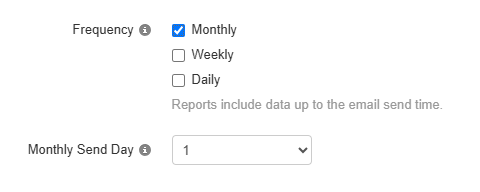
- Select the day of the month to run the export
- Days Available: 1 - 28. 29 - 31 are not available due to a limitation in the software.
- The day of the month selected determines when the report will run every month.
- The report will include the month before the day selected.
- For example, if 15 is chosen, all calls from last month starting on the 15th until the 15th of this month will be included.
Weekly
- Select a weekday and a time to run the export
- Weekdays Available: Sunday - Saturday
- Times Available: 12 am - 11 pm, in hour increments.
- The weekday and time selected determine when the report will run every week.
- The report will include the 7 days before the weekday and the time selected.
- For example, if Friday and 5 pm are chosen, all calls from last Friday starting at 5 pm until this Friday at 5 pm will be included.
Daily

- Select a time of day to start the export
- Times Available: 12 am - 11 pm, in hour increments.
- The time selected determines when the report will run every day.
- The report will include the 24 hours before the time selected.
- For example, if 3 pm is chosen, all calls from yesterday starting at 3 pm until today at 3 pm will be included.
Multiple Selections
Types
Select multiple types to receive additional reporting in the email. Each type selected allows for 4 statistics to be chosen.
If selecting summary, multiple selections are not needed as Summary already includes Call Queue, Agent, and Dialed Number
Frequencies
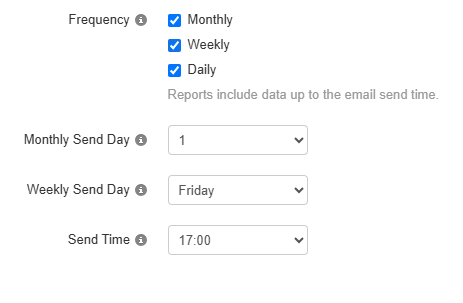
Select multiple frequencies to receive reports at different intervals. The Send Time will apply for both Weekly and Daily.





