 1645
1645
Why are no calls displaying in Call History?
Why are no calls displaying in Call History?
Portal
Calls may not be displayed in the call history due to the filters set. If no calls came in during the time selected, or to the user selected, then no calls would be displayed.
Clearing filters can resolve the issue.
If filters are cleared and the issue persists, please contact CallHarbor Support, including:
- Your Name
- Your Company Name
- Your Extension
- A screenshot of the portal displaying No Calls with no filters selected (please include the entire webpage)
Web Softphone
A missed call may not appear in your call history if the call originates from a call queue. However, calls answered from a call queue and calls made directly to and from your web softphone will be displayed in the call history.
If no call history is displaying in the web softphone, please contact CallHarbor Support, including:
- Your Name
- Your Company Name
- Your Extension
- A screenshot of the call history tab
- A log from the web softphone
Mobile App
A missed call may not appear in your call history if the call originates from a call queue. However, calls answered from a call queue and calls made directly to and from your mobile app will be displayed in the call history.
If no call history is displaying in the mobile app, please contact CallHarbor Support, including:
- Your Name
- Your Company Name
- Your Extension
- A screenshot of the call history tab
- A log from the mobile app
Clear Filters
1. Click the Filters button

2. Scroll to the bottom of the Call History Filter popup window and click Clear Filters
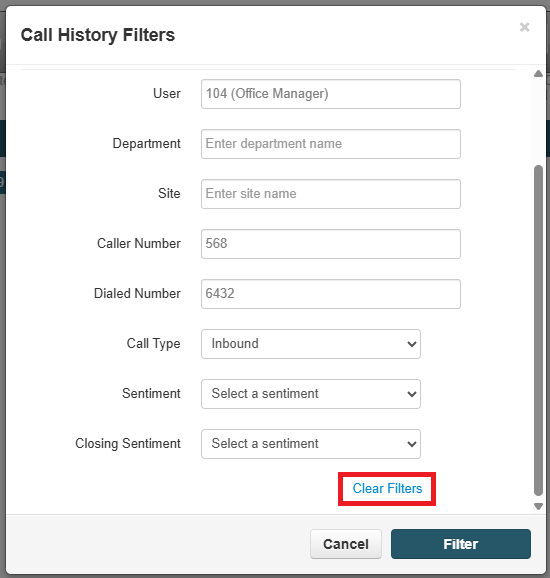
3. Click Filter
![]()
4. You should now see your call history for the current and previous day.

You may also clear filters by clicking the x next to the filter, shown below.

Please note that only the filters with an X can be cleared; the time range cannot be cleared this way.



