 1707
1707
This article assumes you are logged into the Manager Portal.
If you do not know your login name or password, please click here or contact CallHarbor Support.
- Access Contacts
- Filter Contacts
- Search Contacts
- Add Contact
- Edit Contact
- Delete Contact
- Import Contacts
- Export Contacts
Portal - Your Extension
This section of the article assumes you are logged into the Manager Portal.
If you do not know your login name or password, please click here or contact CallHarbor Support.
Access Contacts
1. Select the Contacts tab.

If you are a Call Center Supervisor or higher, you may need to switch the view of the portal from the entire phone system to your extension only. To do this, click on your name in the upper right-hand corner, then select My Account.

Contacts will display all added contacts for your extension

Filter Contacts
Use the drop-down on the left to select the type of contact displayed.
All - all contacts, regardless of type.
Favorites - all favorite contacts. Press the star next to a contact to favorite.

Shared - shared contacts are contacts added by Office Managers for the entire phone system.
My Contacts - contacts added by you to your extension.
Coworkers - contacts with a phone system extension.
Departments - filter based on the department assigned to an extension.

Sites- filter based on the site assigned to an extension.
![]()
Available - extension contacts that are available to receive a call.
Busy - extension contacts that are on a call or set to Do Not Disturb.
Offline - extension contacts that are unavailable for a call.
Search Contacts
Use the search bar in the upper left to search for a specific contact. If the contacts are filtered from All, the contact may not be available to find.
Add Contact
1. After accessing contacts, click Add Contact.
![]()
2. Enter the contact's information.

3. Click Save.
![]()
Edit Contact
1. After accessing contacts, locate the contact to be edited.

2. Use the pencil icon to edit details about a contact.

3. Update the necessary information.
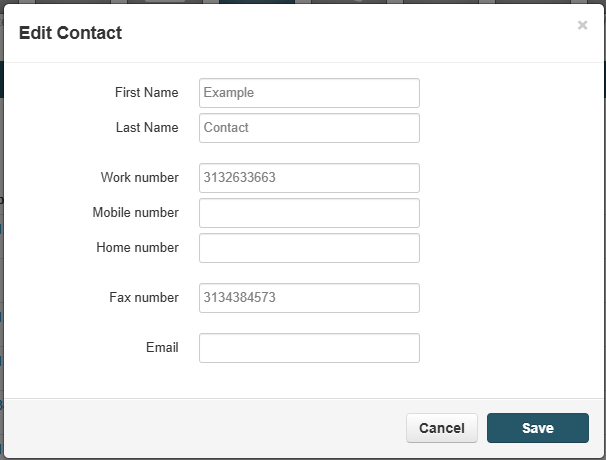
4. Click the Save button at the bottom of the page. The Cancel button will disregard any changes made.
![]()
Delete Contact
Contacts added by you can be deleted. System contacts (extensions) and Shared contacts cannot be deleted.
1. After accessing contacts, locate the contact to be edited.

2. Click the X button.

3. The contact will be removed.
![]()
Import Contacts
1. After accessing contacts, click Import.
![]()
2. The Import Contacts pop-up window will open.

3. Contacts can be imported from Outlook, Google, or Apple
For instructions on exporting contacts from:
Outlook - please click here.
Google - please click here.
Apple - please click here.
Export Contacts
1. After accessing contacts, click the Export button.
![]()
2. The Export Contacts pop-up window will open.

3. Export Contacts to upload to Outlook, Google, or Apple.
Select the type of contacts to export:

Select the export format type:

4. For instructions on importing contacts to:
Outlook - please click here.
Google - please click here.
Apple - please click here.
Portal - Another Extension
This section of the article assumes you are logged into the Manager Portal as an Office Manager.
If you do not know your login name or password, please click here or contact CallHarbor Support.
1. Select the Users tab.

2. Locate the extension to access the contact of. You can use the search function to search: Extension Number, First Name, Last Name, Site, or Department.

3. Once located, click the Mask icon.

4. Confirm to masquerade as the extension.

5. Follow the steps for the action you are completing:
- Filter Contacts
- Search Contacts
- Add Contact
- Edit Contact
- Delete Contact
- Import Contacts
- Export Contacts
Shared Contacts
What are Shared Contacts?
Shared Contacts are contacts that are available for all extensions across your phone system.
Shared Contacts will be displayed in the Contacts tab of the Manager Portal, Web Soft phone, and Mobile App.
Who can manage Shared Contacts?
Only Call Center Supervisors, Site Managers, or Office Managers can add, edit, or delete Shared Contacts.
To learn more about Shared Contacts, please click here.
Mobile App
Contacts cannot be added to your extension with CallHarborUC at this time (note: they can be added to the mobile phone's native Contacts app, but contacts added this way do not upload/sync to the portal). Contacts added through the portal or the web softphone will appear in your mobile app.
Web Softphone
This section of the article assumes you are logged into the Web Softphone or using the Progressive Web App (PWA)
Adding contacts through the web softphone will add the contact for your extension only.
1. Select the Contacts tab.

2. Click the Plus icon.

3. Enter the contact information.

4. Click Save.





