 1416
1416
For Your Extension
This article assumes you are logged into the Manager Portal as an Advanced User or higher.
If you do not know your login name or password, please click here or contact CallHarbor Support.If you do not have an Answering Rules tab or need assistance with updating your answering rules, please contact CallHarbor Support, including:
- Your Name
- Your Extension
- Your Company Name
- The external number calls should be forwarded to
- Timeframe:
- Will the forward be in place indefinitely?
- Will the forward be in effect during a specific date range, or a specific day and time of the week?
- Will the forward repeat?
Add a Timeframe
-
Click Time Frames

If you are a Call Center Supervisor or higher, you may need to switch the view of the portal from the entire phone system to your extension only. To do this, click on your name in the upper right-hand corner, then select My Account

-
Click Add Time Frame

-
The Add a Time Frame popup window will open

-
Enter a Name for the time frame and select the time frame type:
- Always - all the time
- Days of the Week - a weekly schedule for days of the week and optional start/end times of the day
- Specific Dates - exact dates and times, with the option to create multiple specific dates
- Holidays - select from a list of local and international holidays with an optional choice to recur
- Custom - combine days of the week, specific dates, and holidays all together to suit any time frame need

-
Click Next

-
Enter the time settings for the forward to an external number to be in effect
If using Specific Dates, add each date for the time frame to be active as an individual date. Date ranges (such as 03/24 - 03/27) may cause the time frame to not go into effect.

-
Once all the information is entered for the time frame, click Save. The time frame will appear in the Time Frames list
Cancel will disregard the changes.

For more information on timeframes and setting the different types, please click here.
Add an Answering Rule
- Click Answering Rules

If you are a Call Center Supervisor or higher, you may need to switch the view of the portal from the entire phone system to your extension only. To do this, click on your name in the upper right-hand corner, then select My Account

-
Click Add Rule

-
The Add an Answering Rule popup window will open

-
Select the timeframe just created from the timeframe drop-down

-
Check the Simultaneous Ring checkbox

-
If your desk phone should be included to ring in addition to the external number, leave Include user's extension checked.
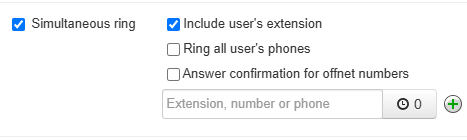
If your mobile app and web soft phone should be included to ring, check Ring all user's phones

If no phones should ring, only the external number, uncheck include user's extension.

-
Check the "Answer confirmation for offnet numbers" checkbox to ensure voicemails are left at your extension's voicemail, instead of on the voicemail of the external number. If you would like callers to be directed to the voicemail of the external number, keep "Answer confirmation" turned OFF
Note: Remember that you can check your voicemails using the mobile app, web soft phone, or portal, so voicemails left at your extension should still be accessible while out of office.

-
Enter the external number to ring in the "Extension, number or phone" field. The phone number should be entered without any formatting.

-
If there should be a delay before ringing the external number, select the clock icon and set the number of seconds to delay. 1 ring takes about 5 seconds, so the slider moves up in 5-second intervals.

-
To add an additional external number, click the Plus icon

-
Click Save. Cancel will disregard the rule.

-
Confirm that the answering rule you created is at the top of the priority list and that it says "Active" next to it, if the timeframe is set to go into effect immediately.

To learn more about changing the order of answering rules, please click here.
For Another Extension
This article assumes you are logged into the Manager Portal as an Office Manager, or Site Manager.
If you do not know your login name or password, please click here or contact CallHarbor Support.If you need assistance with updating answering rules, please contact CallHarbor Support, including:
- Your Name
- Your Extension
- Your Company Name
- The extension to be updated
- The phone number to forward to
- Timeframe
- Will the forward be in place indefinitely?
- Will the forward be in effect during a specific date range, or a specific day and time of the week?
- Will the forward repeat?
Call Center Supervisor cannot create timeframes, but they can add a new answering rule after the timeframe is created.
Add a Timeframe
- Click Time Frames

- Select Domain for the time frame to be available for all extensions in the system
Select a specific extension for the timeframe to only be available for this extension

If selecting a specific extension and it is not currently listed, please uncheck 'Hide Users Without Time Frames' - Click Add Time Frame

- The Add a Time Frame popup window will open

-
Enter a Name for the time frame and select the time frame type:
- Always - all the time
- Days of the Week - a weekly schedule for days of the week and optional start/end times of the day
- Specific Dates - exact dates and times, with the option to create multiple specific dates
- Holidays - select from a list of local and international holidays with an optional choice to recur
- Custom - combine days of the week, specific dates, and holidays all together to suit any time frame need

-
Click Next

-
Enter the time settings for the forward to an external number to be in effect
If using Specific Dates, add each date for the time frame to be active as an individual date. Date ranges (such as 03/24 - 03/27) may cause the time frame to not go into effect.

-
Once all the information is entered for the time frame, click Save. The time frame will appear in the Time Frames list
Cancel will disregard the changes.

For more information on timeframes and setting the different types, please click here.
Add an Answering Rule
- Select the Users Tab

- Locate the extension to be updated. You can use the search function to search: Extension Number, First Name, Last Name, Site, or Department
If the forward should effect a phone number in your system instead of a specific extension, select the destination user of the phone number.

- Once located, click either the name of the extension or the pencil icon.


- If name clicked: Switch to the Answering Rules sub-tab

If pencil clicked: Select the Answering Rules option from the dropdown

- Click Add Rule

- The Add an Answering Rule popup window will open

- Select the timeframe just created from the timeframe drop-down

- Check the Simultaneous Ring checkbox

-
If your desk phone should be included to ring in addition to the external number, leave Include user's extension checked.
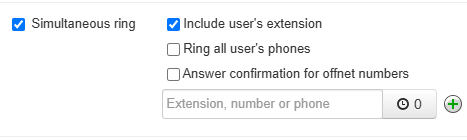
If your mobile app and web soft phone should be included to ring, check Ring all user's phones

If no phones should ring, only the external number, uncheck include user's extension.

-
Check the "Answer confirmation for offnet numbers" checkbox to ensure voicemails are left at your extension's voicemail, instead of on the voicemail of the external number. If you would like callers to be directed to the voicemail of the external number, keep "Answer confirmation" turned OFF
Note: Remember that you can check your voicemails using the mobile app, web soft phone, or portal, so voicemails left at your extension should still be accessible while out of office.

-
Enter the external number to ring in the "Extension, number or phone" field. The phone number should be entered without any formatting.

-
If there should be a delay before ringing the external number, select the clock icon and set the number of seconds to delay. 1 ring takes about 5 seconds, so the slider moves up in 5-second intervals.

-
To add an additional external number, click the Plus icon

-
Click Save. Cancel will disregard the rule.

-
Confirm that the answering rule you created is at the top of the priority list and that it says "Active" next to it, if the timeframe is set to go into effect immediately.

To learn more about changing the order of answering rules, please click here.



